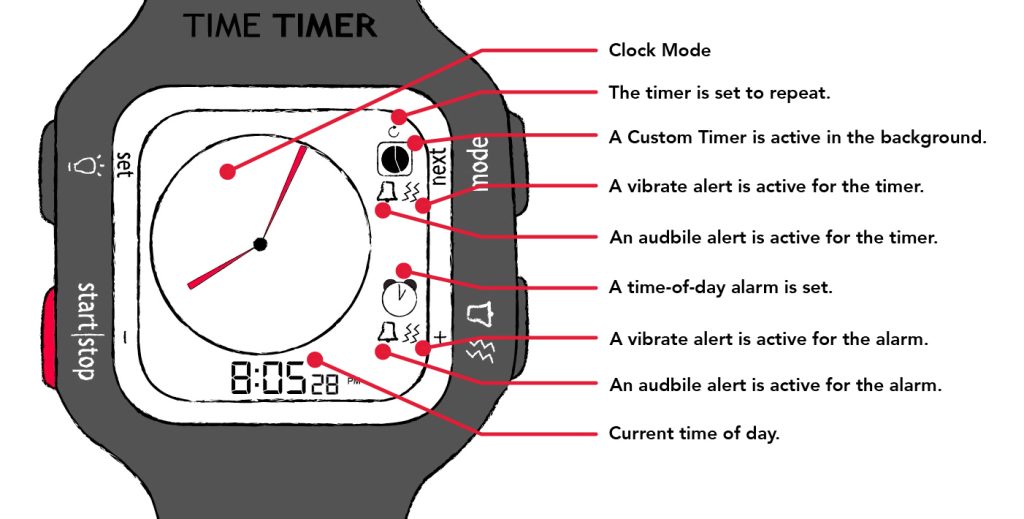The Time Timer Watch PLUS will allow the user to have a single timer running at any one time. The user can choose to set the timer on repeat.
Example: When a 15-minute timer is active and the repeat option is enabled, the Watch PLUS will automatically alert you (with the alert type of your choice) every 15 minutes. This will continue until the timer is manually stopped or the repeat function is turned off by the user. The repeat function is active when you see an arrow moving in a circle in the upper right corner of the watch face. When the repeat option is not active, you’ll see a simple dash “-” icon in its place.
To set a repeating timer on your Time Timer Watch PLUS, please do the following:
- To turn on the repeat setting for the Time Timer, you must be in the Timer mode of operation. Press the MODE/ NEXT button to cycle through the Time Timer Watch PLUS operation modes (Clock, Alarm and Timer) until you arrive at Timer mode.
- Once in the Timer mode of operation, hold down the SET button for 3 seconds until the timer duration at the bottom of the screen begins to blink.
- Push the MODE/NEXT button to cycle through the various settings until you reach the repeat setting. Settings for Timer mode can be changed to your preference when flashing by using the PLUS “+” or MINUS “-“ buttons on the side of the watch. The settings will move through the options below in this order:
- Duration of timer
- Alert for timer (audible alert / vibrate / no alert)
- Type of timer (Original Timer or Custom Timer)
- Repeat (an arrow going in a circle / repeat not chosen is shown by a single dash “-“)
- Press the SET button to save your setting preference.
- Press the START button to begin the Timer.
Please note that, if set to repeat, the timer will immediately begin repeating upon completing its cycle. The Timer will continue repeating until the user turns off the repeat function.
The Watch PLUS’s Icons
There are a few different icons that you might see on your Watch PLUS’s screen. The image below shows what each icon represents.
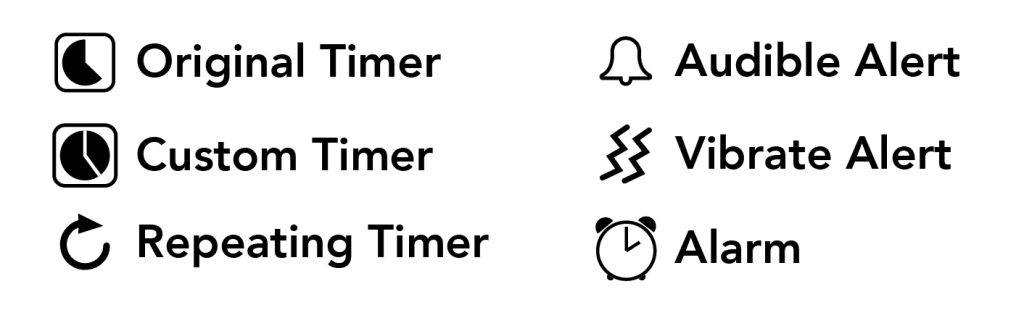
The Time Timer Watch PLUS will allow the user to have a single timer running at any one time. The user can choose to set the timer on repeat.
Example: When a 15-minute timer is active and the repeat option is enabled, the Watch PLUS will automatically alert you (with the alert type of your choice) every 15 minutes. This will continue until the timer is manually stopped or the repeat function is turned off by the user. The repeat function is active when you see an arrow moving in a circle in the upper right corner of the watch face. When the repeat option is not active, you’ll see a simple dash “-” icon in its place.
To set a repeating timer on your Time Timer Watch PLUS, please do the following:
- To turn on the repeat setting for the Time Timer, you must be in the Timer mode of operation. Press the MODE/ NEXT button to cycle through the Time Timer Watch PLUS operation modes (Clock, Alarm and Timer) until you arrive at Timer mode.
- Once in the Timer mode of operation, hold down the SET button for 3 seconds until the timer duration at the bottom of the screen begins to blink.
- Push the MODE/NEXT button to cycle through the various settings until you reach the repeat setting. Settings for Timer mode can be changed to your preference when flashing by using the PLUS “+” or MINUS “-“ buttons on the side of the watch. The settings will move through the options below in this order:
- Duration of timer
- Alert for timer (audible alert / vibrate / no alert)
- Type of timer (Original Timer or Custom Timer)
- Repeat (an arrow going in a circle / repeat not chosen is shown by a single dash “-“)
- Press the SET button to save your setting preference.
- Press the START button to begin the Timer.
Please note that, if set to repeat, the timer will immediately begin repeating upon completing its cycle. The Timer will continue repeating until the user turns off the repeat function.
The Watch PLUS’s Icons
There are a few different icons that you might see on your Watch PLUS’s screen. The image below shows what each icon represents.